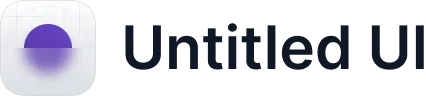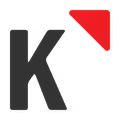Stripe
How to connect Stripe using Zapier
Zapier is a powerful integration platform that seamlessly connects thousands of tools with each other, including Cascade!
All you need to get started is a Cascade Premium or Enterprise subscription and a Zapier account.
Stripe
Trigger

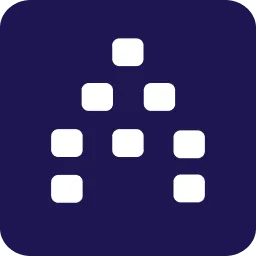
Cascade Action

Stripe
Action
How does the integration work?
Using Zapier, Cascade allows you to update several important pieces of information from any app avalible on Zapier, such as:
- Update Action Current Progress
- Update Measure Current Value
- Update Measure Historical Value
Note: Cascade’s Zapier integration is currently in Beta. We are actively working on adding new Capabilities, Triggers and Actions. Stay tuned for more soon!
What is
Stripe
?
Stripe is a developer-friendly way to accept payments online and in mobile apps. Stripe's suite of APIs powers commerce for thousands of companies of all sizes, processing billions of dollars for businesses each year.
Ready to get started with Zapier?
If you already have a Cascade Premium or Enterprise subscription and you’re ready to get creative, you get started now with Zapier!
Integrate Stripe with Cascade
Integrate Stripe with Cascade to bring visibility on your key financial metrics like net income, profit margin, return on equity, quick ratio, and so on. With this integration, you can automatically update your measures in Cascade, and report accurate progress on your strategic objectives.
This connection is enabled through Zapier. Eliminate the need to go back and forth between Cascade and your Stripe app.
Remember that the steps in this article provide a general guideline, and the specific steps and details may vary based on the features and capabilities provided by Stripe and Cascade at the time of your integration. Please reach out to us for assistance if you are looking to connect Stripe with Cascade and create an automated workflow.
For users wanting more from an integration with Stripe, our "Enterprise+" subscription now includes custom integration options. This allows for a tailored approach to meet specific needs, enhancing the functionality and efficiency of your strategic planning within Cascade. If you are interested in a more bespoke integration with Stripe, please get in touch and we can explore your options further.
Prerequisites
Before you establish the connection, it is important that these prerequisites are met:
Cascade:
- A ‘Paid’ tier account in Cascade to access Zapier connections.
- A Measure that is associated with your 'Objective' in the plan that you created in Cascade, and want to link to your Stripe app.
- The tracking type of the measure is set as Zapier, with the initial and target values defined.
Zapier:
A valid Zapier account.
Stripe:
- A valid Stripe account.
- An invoice in Stripe app that has the measure's data point (that needs to be updated in Cascade).
- In your Stripe dashboard, generate the necessary API keys. You'll need the "Publishable key" and "Secret key" for authentication during the Zapier setup.
How to automate workflow between Stripe and Cascade?
- Log into your Zapier account.
- Click + Create Zap or My Zaps from the left navigation pane to either create a new zap from scratch or to use a pre-made zap.
- Choose Stripe as the Trigger App.
- Select the specific trigger event, such as "New invoice" or any other event that you want to use as a trigger.
- Connect your Stripe account to Zapier by providing the necessary API keys (Publishable key and Secret key).
- Perform a test to ensure that Zapier can trigger based on the selected Stripe event.
- Choose Cascade as the Action App.
- Select the specific action event, such as "Update Measure's current progress" or any other action you want to perform in Cascade.
- Connect your Cascade account to Zapier by providing the necessary authorization.
- Map the data fields from Stripe to corresponding fields in Cascade.
- Perform a test to ensure that Zapier can send data from Stripe to Cascade successfully.
- Once both the trigger and action steps are configured and tested successfully, turn on your Zap. This will make it live and start automating the data transfer between Stripe and Cascade.
To understand the different triggers from Stripe, troubleshooting, and other related help information with the Stripe- Zapier workflows, please search for "Stripe" in the Zapier Help Center.
FAQs
My test with Zapier was unsuccessful. How should I proceed?
You can skip the test, and proceed to publish the zap. It might still reflect the progress in Cascade perfectly. But if it does not update the value, then reach out to us.
There is a connection error with Zapier.
Start a new zap connection and redo the steps.
"404 or Troubleshoot" error.
Please check if you've a measure created in Cascade with Zapier chosen as Tracking. Create a new zap, and redo the steps. If the issue persists, please contact us.
I've completed all the steps, and yet the Publish to Zap is disabled. Why?
Look out for

against any of the steps. If this is shown, it means that the particular step is not completed. Please go back, complete that step, and you'll now see that the publish is enabled.
Amount passed over in Cents.
Stripe sends the data over in cents (eg. 197000 instead of 1970.00), but you can use a Formatter step to convert the number into dollars before passing it to your action step.