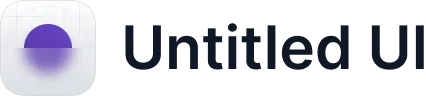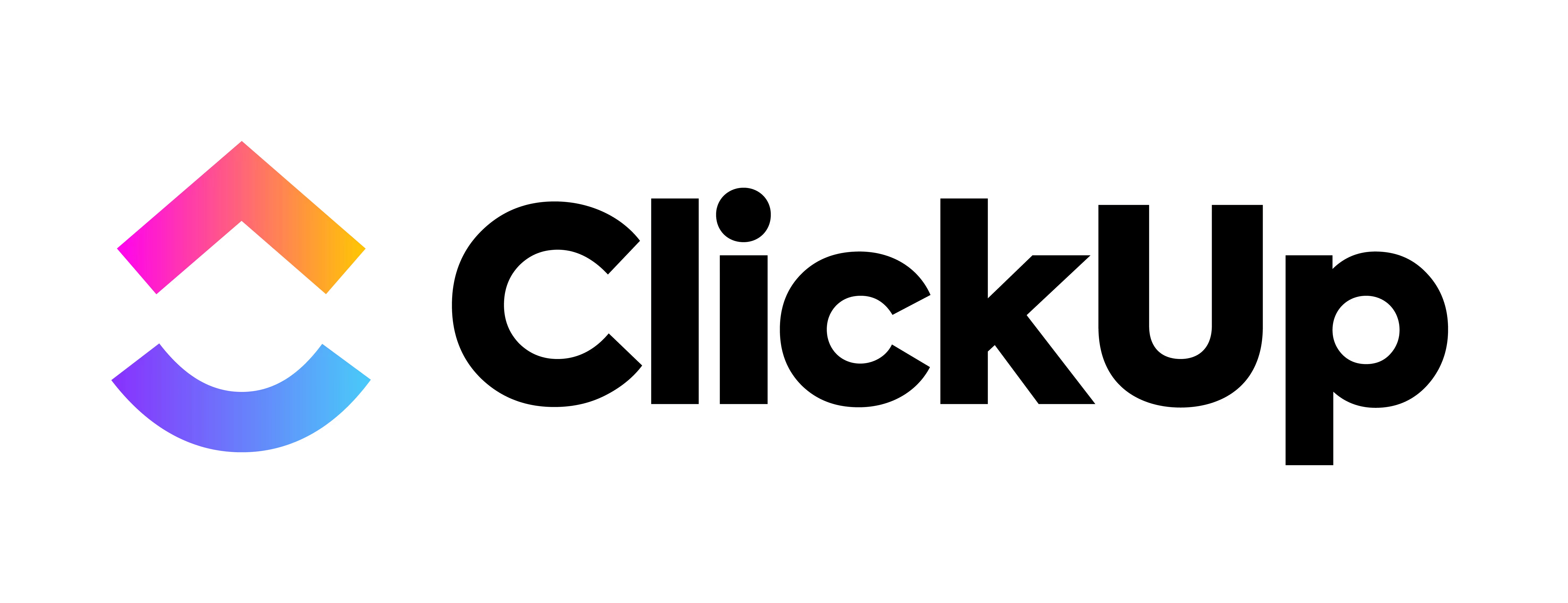
ClickUp
Zapier is a powerful integration platform that seamlessly connects thousands of tools with each other, including Cascade!
All you need to get started is a Cascade Premium or Enterprise subscription and a Zapier account.
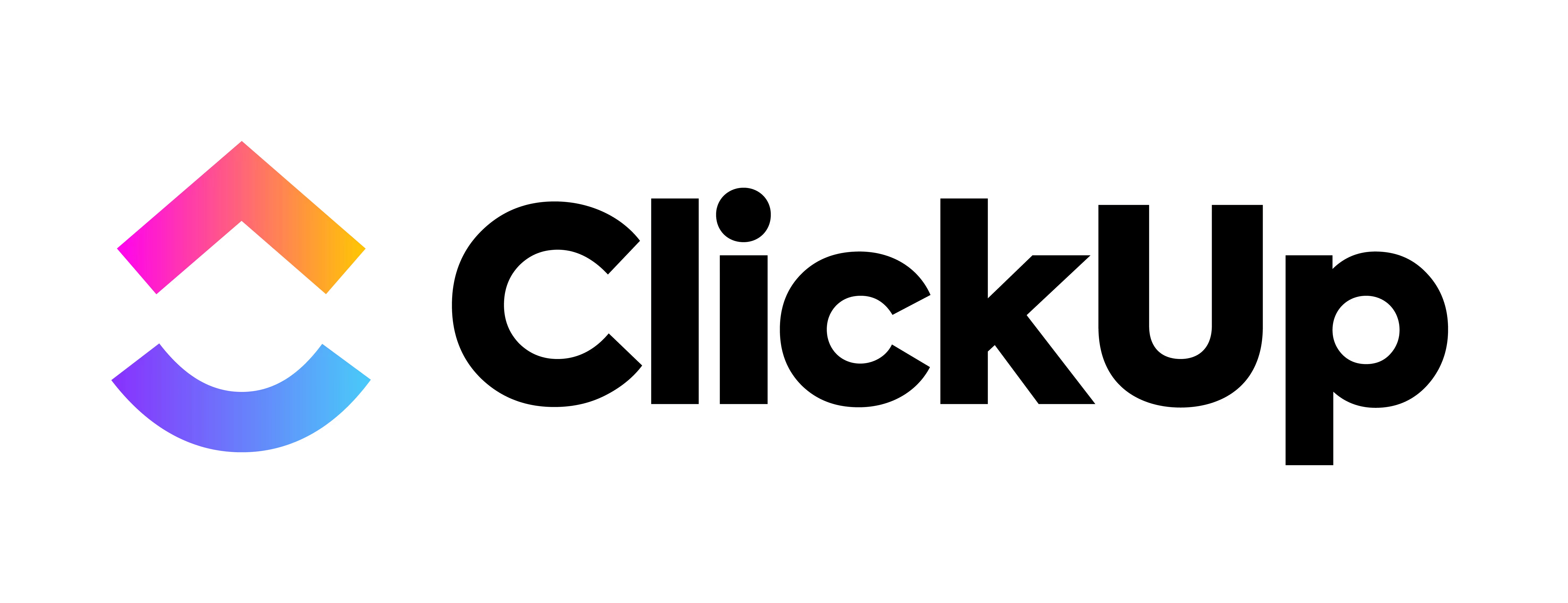
ClickUp
Trigger

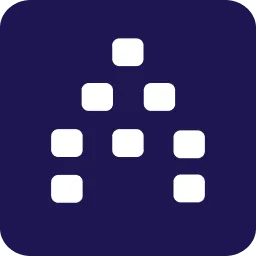
Cascade Action

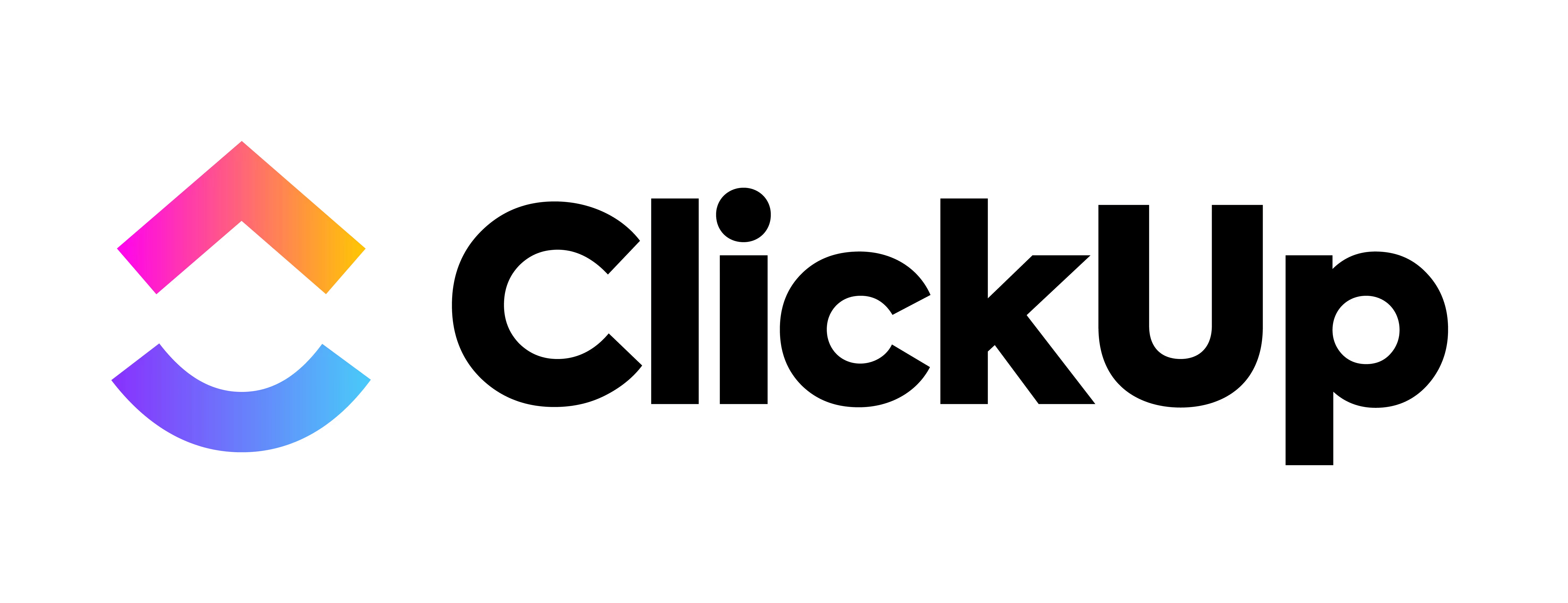
ClickUp
Action
How does the integration work?
Using Zapier, Cascade allows you to update several important pieces of information from any app avalible on Zapier, such as:
- Update Action Current Progress
- Update Measure Current Value
- Update Measure Historical Value
Note: Cascade’s Zapier integration is currently in Beta. We are actively working on adding new Capabilities, Triggers and Actions. Stay tuned for more soon!
What is
ClickUp
?
ClickUp is an all-in-one productivity platform that works as an ideal place for teams to come together, brainstorm, plan, and collaborate on everything from process docs to product designs
Ready to get started with Zapier?
If you already have a Cascade Premium or Enterprise subscription and you’re ready to get creative, you get started now with Zapier!
Integrate ClickUp with Cascade
If your team is using ClickUp for project management, then this integration will help you to sync your action's progress with the progress of your ClickUp tasks. For someone in your team who does not want to login to ClickUp and look at the progress, Cascade will serve as the one source of truth and bring the values to them.
Every time the value changes in ClickUp, Cascade automatically updates those for you. This integration with Cascade is enabled through Zapier.
Before you proceed, it's important that these pre-requisites are met:
- An 'action' in Cascade that has Zapier chosen as the tracking type.
- ClickUp account with the tasks that has the custom field on progress (that needs to be updated in Cascade's action).
- You can only bring in progress from a task and not a sub-task.
- Zapier account.
See How to Use Zapier with Cascade article to establish a connection between Cascade and Zapier.
For this particular integration, we're going to see how to set up a dynamic zap, i.e., whenever a progress is updated in any of the tasks (hooked up with Cascade's action ID) in ClickUp, this one zap will update it across all actions in Cascade. For that, we need to first complete these steps:
- In Cascade: Open the relevant action's sidebar, and from the browser URL, copy the alphanumeric action ID. For example, if this is the URL "https://go.cascade.app/plan/98b3b450-3dfe-4371-abba-7361da19b6dg/planner?sidebar flow=view&sidebar_entity_type=action&sidebar_action_id=4c33ae53-9764-4ca2-9534-1a0fdae00ffd", then copy the action ID, in this case, it is 4c33ae53-9764-4ca2-9534-1a0fdae00ffd.
- In ClickUp: Add a custom field (let's call it Cascade action ID itself) in a task, and input the Cascade action ID into this. This task must already have a custom field to calculate its progress either automatically or manually and should have a proper value in percentage (between 0-100).
- You can also track values pertaining to inventory management, CRM, accounting, and so on by adding those as custom fields in the ClickUp tasks. These values can then be tracked in Cascade using this integration. See ClickUp's Help Center to know how ClickUp can be used for industry specific use cases.
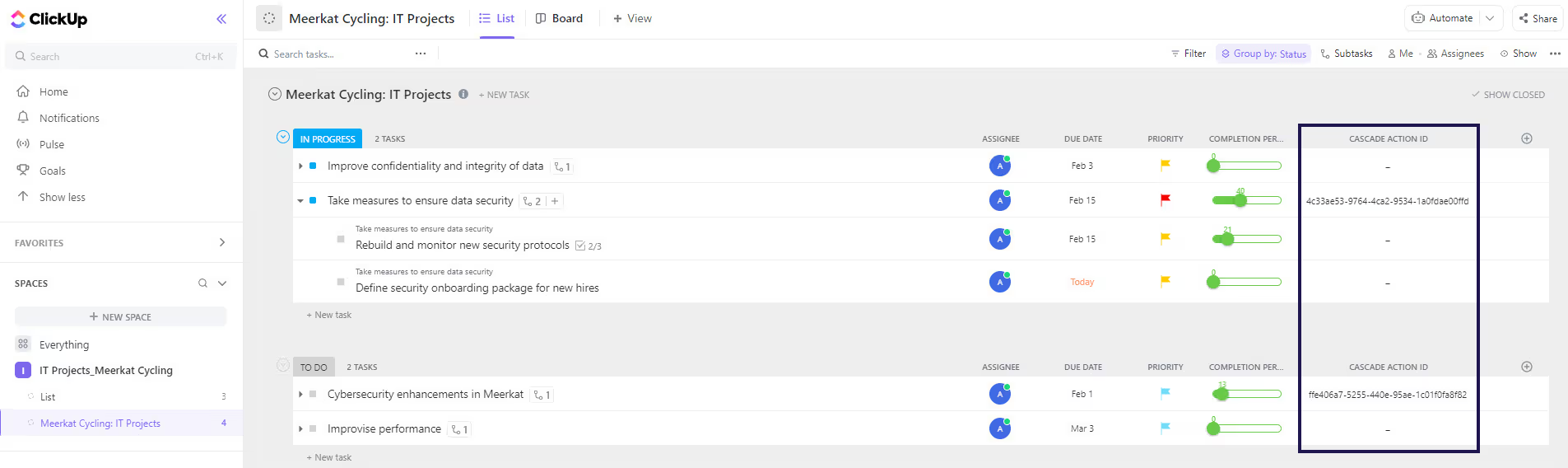
- For every task in ClickUp, have a separate "action" created in Cascade, and input that relevant action ID in the task's custom field.
By creating a custom field within ClickUp and putting in Cascade’s Action ID you are making a completely dynamic Zap where you can have one Zap that updates every single action within Cascade with its corresponding task within ClickUp. You will then be able to reference the ClickUp task’s current completion within that Zap to update the Cascade Action’s current completion.
If there's no action ID hooked up to a task, the zap will ignore that task and will not trigger even when there's an update made on it.
Let's now set this up with the Zapier workflow:
- Create a Zap: When you select Zapier from the action's tracking section, a modal pop-up redirects you to Zapier. Click + Create Zap from the left navigation pane. You'll now see the Zap's builder interface. On the top-left, enter the name for your Zap.
- Connect ClickUp: Search for ClickUp app, and set the event as Task Changes. Choose your ClickUp account, workspace, space, and the list in which the progress lies. Since we're looking at the use case of a custom field update, choose Custom Field Updated in the What Changed? field, and choose the required custom field (in this case "Completion Percentage" which we created.). Click Continue once the test trigger is successful, and Zapier establishes the connection with ClickUp.
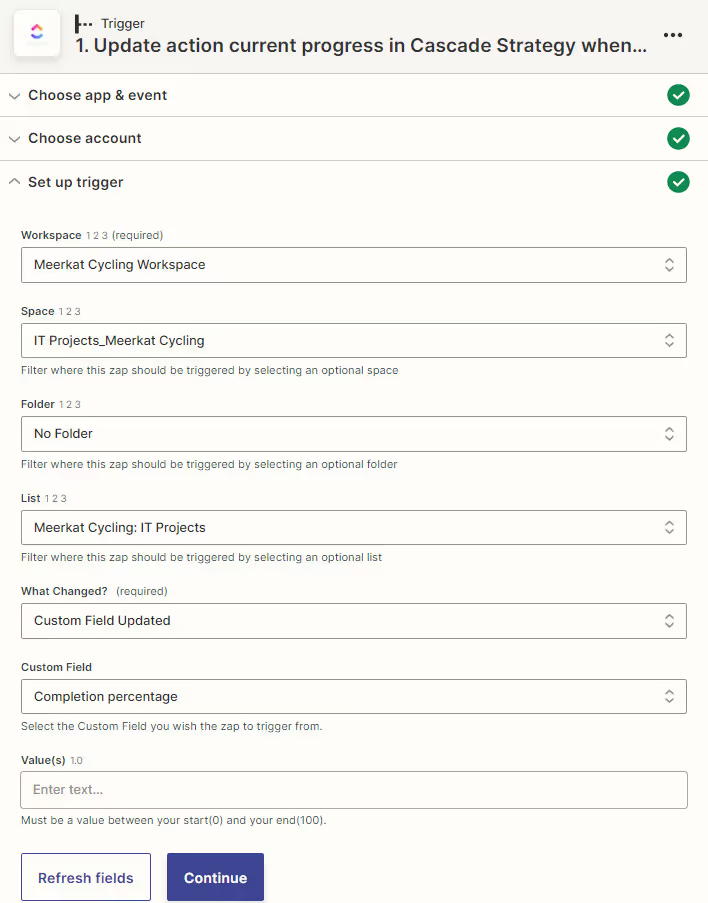
- Connect to Cascade Strategy: Choose Cascade Strategy, and allow the connection to your Cascade account. The event is set to Update Action Current Progress in this case. Select the Workspace, Plan, and in the Action field, choose the custom field with the Cascade Action ID. Since you're selecting a dynamic value, this zap can work for any number of action updates. In the Action Value field, choose the custom field with the value that you need to map from ClickUp to Cascade.

- Review and Publish: Test the zap to see if the action is updated in Cascade. Publish the zap, and the integration is enabled. You've now successfully established the trigger and action. Once the zap is published, whenever there is an update made to any task hooked with a Cascade action ID in ClickUp, the value will automatically be updated across actions in Cascade.
Go to Cascade, and in the action that you chose Zapier as tracking, you'll see the progress updated. It might take a while to reflect the progress.

For more help with the ClickUp-Zapier workflows, please search for "ClickUp" in Zapier Help Center.
FAQs
My test with Zapier was unsuccessful. How should I proceed?
You can skip the test, and proceed to publish the zap. It might still reflect the progress in Cascade perfectly. But if it does not update the value, then reach out to us.
There is a connection error with Zapier.
Start a new zap connection, and redo the steps.
I want to get the progress update from a subtask.
With this integration, this is not possible. You can only get the progress values of tasks.
"404 or Troubleshoot" error.
Please check if you've an action created in Cascade with Zapier chosen as Tracking. Create a new zap, and redo the steps. If the issue persists, please contact us.
I've completed all the steps, and yet the Publish to Zap is disabled. Why?
Look out for

against any of the steps. If this is shown, it means that the particular step is not completed. Please go back, complete that step, and you'll now see that the publish is enabled.